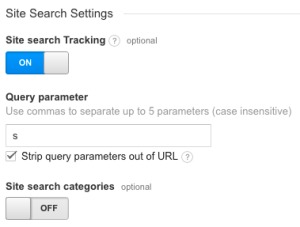
If you run a website and you are serious about it, you probably run a service to analyze the statistics of this website. If you do use such a web stats tool, it’s likely that you are using Google Analytics, as it has a 70% market share in that industry.
There is another thing that plenty of Google Analytics users have in common, they don’t use the tool to its full potential. For some features, it’s understandable, as they can be quite technical to implement. For other features, such as tracking site search, it’s very easy to setup, so you would be missing out on precious data if you don’t do it.
To start tracking the searches from your website’s form, you should follow these steps:
Tracking search on your website is precious information to know what your users are looking for. For example, you will be able to find out if they are looking for services or products that you don’t provide, or if they search for it using keywords that you are not using in your content. For these reasons, it’s a great tool for improving your website’s marketing and SEO.